Red Pen Bristol (RPB) returns all documents with changes and comments visible. If you’ve
never seen this before, don’t panic!
You'll see two types of bubbles in the right-hand margin of your document: edits and comments. Edit bubbles mark changes that have been made to the text (e.g., deleted words, changed phrasing, adjusted formatting). Comment bubbles are suggestions or notes left
by the editor. Usually edits and comments appear in two different colors: In the example below, red is for edits, and blue is for comments.
The directions below explain how to make all editing and comments disappear. In other words, the guides below (for Word 2010, 2013, and 2016) explain how to "accept" all edits and "delete" all comments.
Word 2010
1. Go to the “Review”
toolbar.
2. Click the "Accept" button, and a dropdown menu will appear.
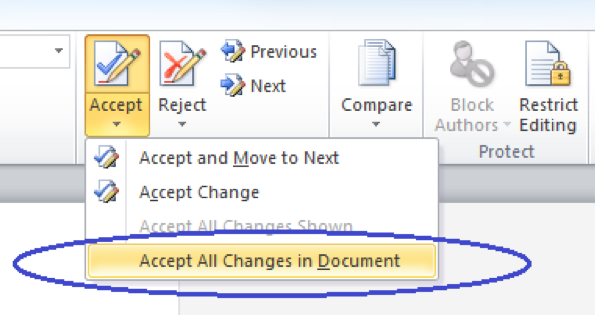
3. Clicking “Accept All Changes in Document” will give you a clean version of your text.
Clicking “Accept and Move to Next” will force you to check every change individually.
Your document is now
free of edits, but comments probably still remain.
We advise reviewing comments one by one!
4. In the same “Review”
toolbar you’ll see “Delete”. Click there and you’ll get another dropdown menu.
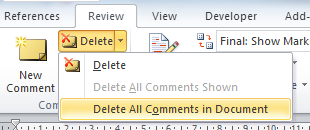
5. If you’re satisfied
with all changes made, click “Delete All Comments in Document”.
Word 2013
1. Go to the “Review”
toolbar.
2. Click the accept
button, and a dropdown menu will appear.
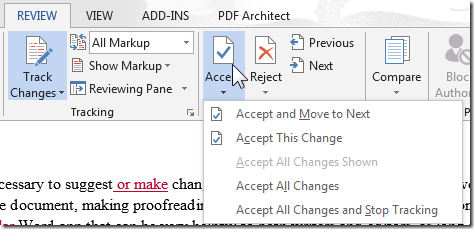
3. Clicking “Accept All Changes” will give you a clean version of your text.
Clicking “Accept and Move to Next” will force you to check every change individually.
Your document is now free of edits, but comments probably still remain.
We advise reviewing comments one by one!
4. On the same toolbar (i.e., “Review”), you’ll see “Delete”. Click on the down-facing arrow for another dropdown menu.
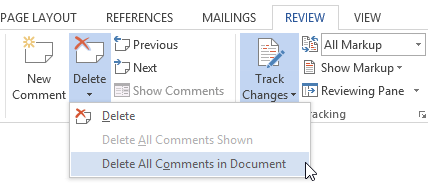
5. Click “Delete All Comments in Document”.
Word 2016
1. Go to the “Review”
toolbar.
2. Click the "Accept" button, and a dropdown menu will appear.
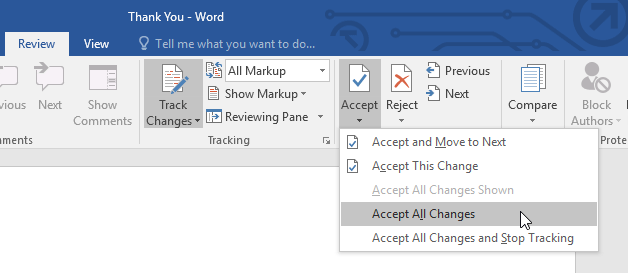
3. Clicking “Accept All Changes” will give you a clean version of your text.
Clicking “Accept and Move to Next” will force you to check every change individually.
Your document is now free of edits, but comments probably still remain.
We advise reviewing comments one by one!
4. On the same toolbar (i.e., “Review”), you’ll see “Delete”. Click on the down-facing arrow for another dropdown menu.
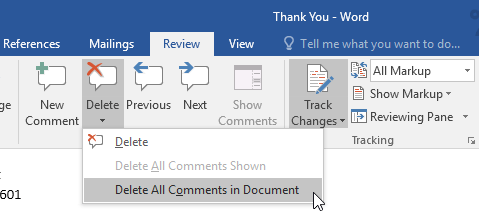
5. Click “Delete All Comments in
Document.”
If you're struggling, email us at redpenbristol@gmail.com, and we'll be happy to help!